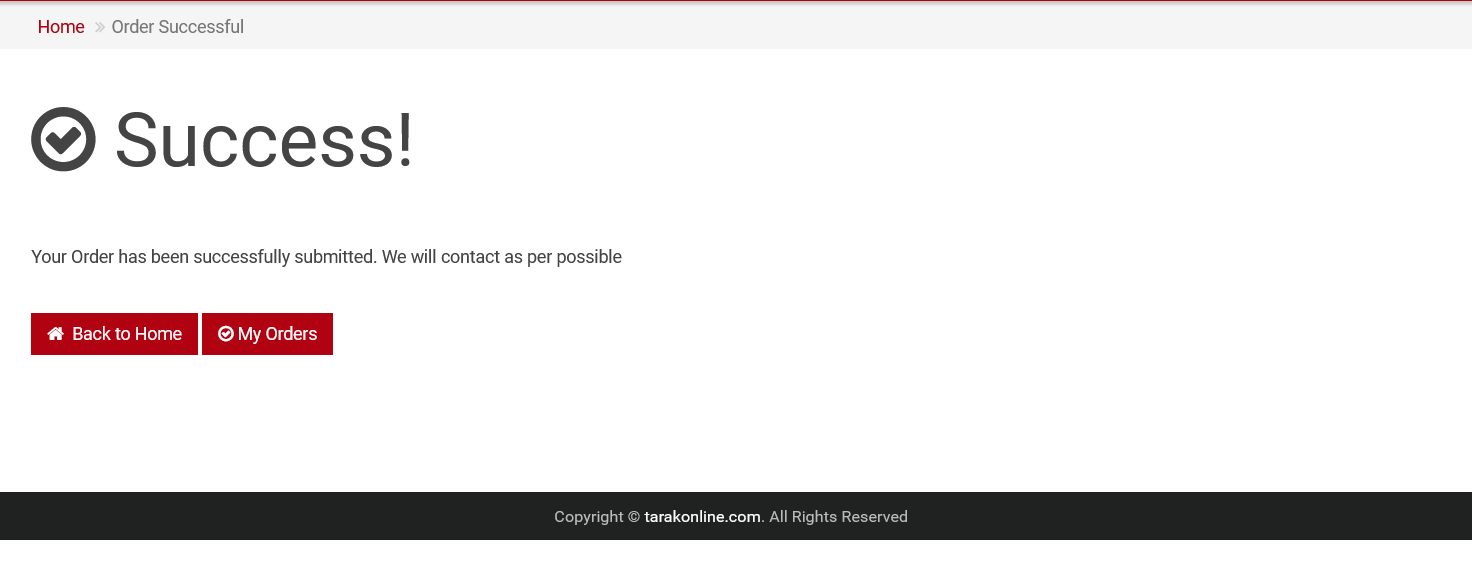How to Buy from Tarak Online ? - Tarakonline.com
How to Buy from Tarak Online?
Tarakonline.com is an e-commerce company
through which we can shop for various categories including Mens, Womens, Boys, Girls
fashion products, home appliances, perfumes, toys, apparels, shoes –
and many more.
It gives you many ease options like Cash on Delivery, Easy Return policy
and attractive price offers.
The series of steps can be followed to make an easy and a safe purchase from the
Tarak Online.
Step 1 : Logon to the Official Website of Tarak Online ( www.tarakonline.com ).
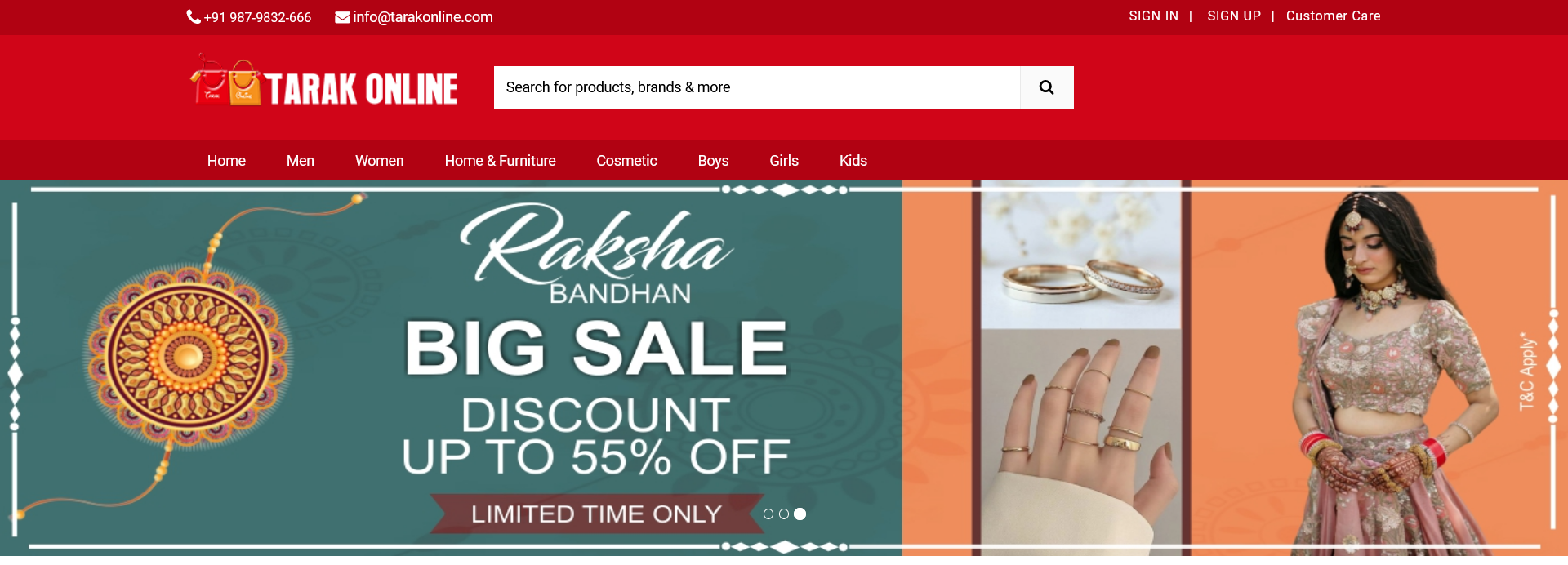
Step 2 : Click Here Menu Part and Select Any Category (Like. Men > Footwear > Sports Shoes).
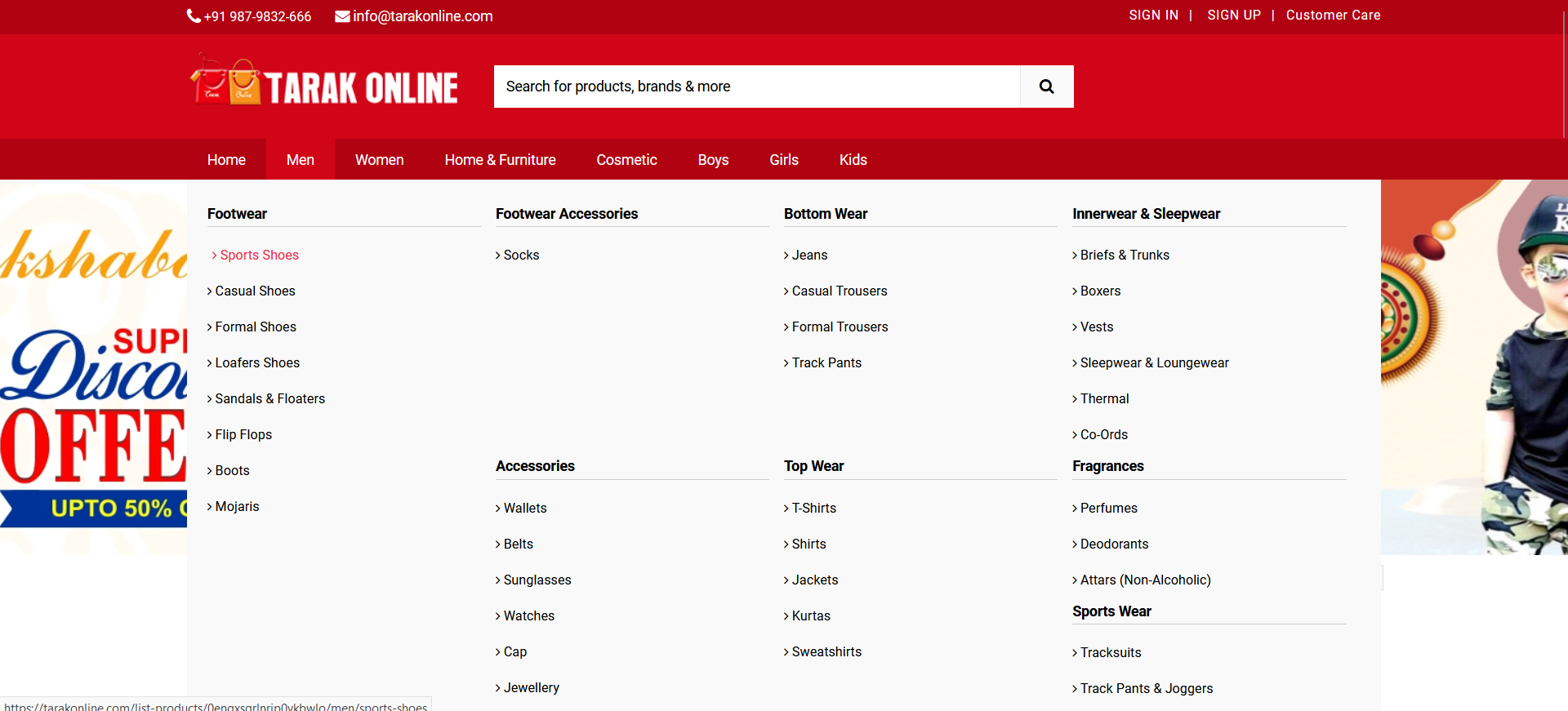
{ OR }
[ Other Wise Search Step ]
Step 3 : Either you can Type the Item you want to search in the "Search Option" at the top or you can search the item by Selecting the appropriate Categories just below the search option.
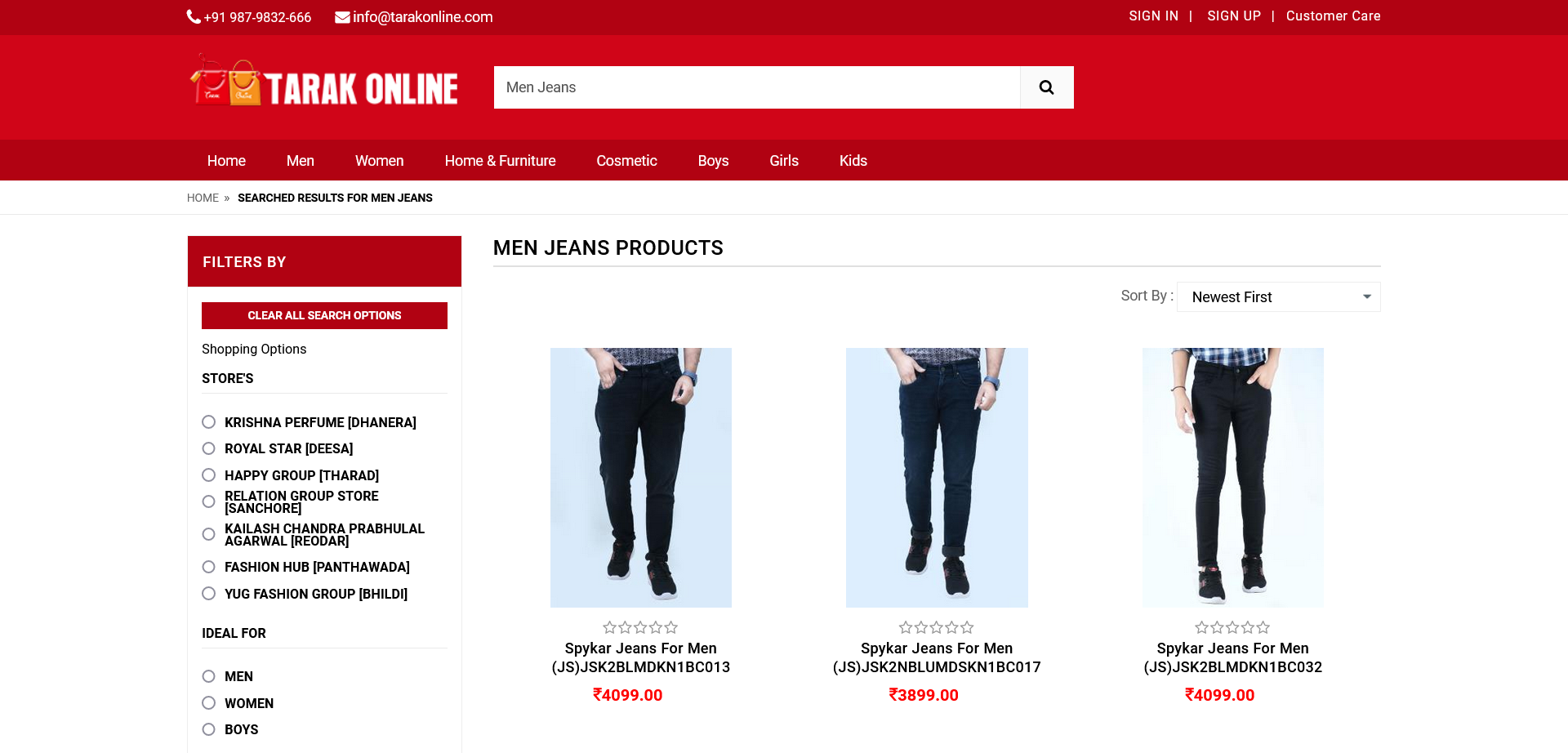
Step 4 : You will find the List of the Items you selected to search. Here I have selected "Spykar Jeans for Men" and click on it.
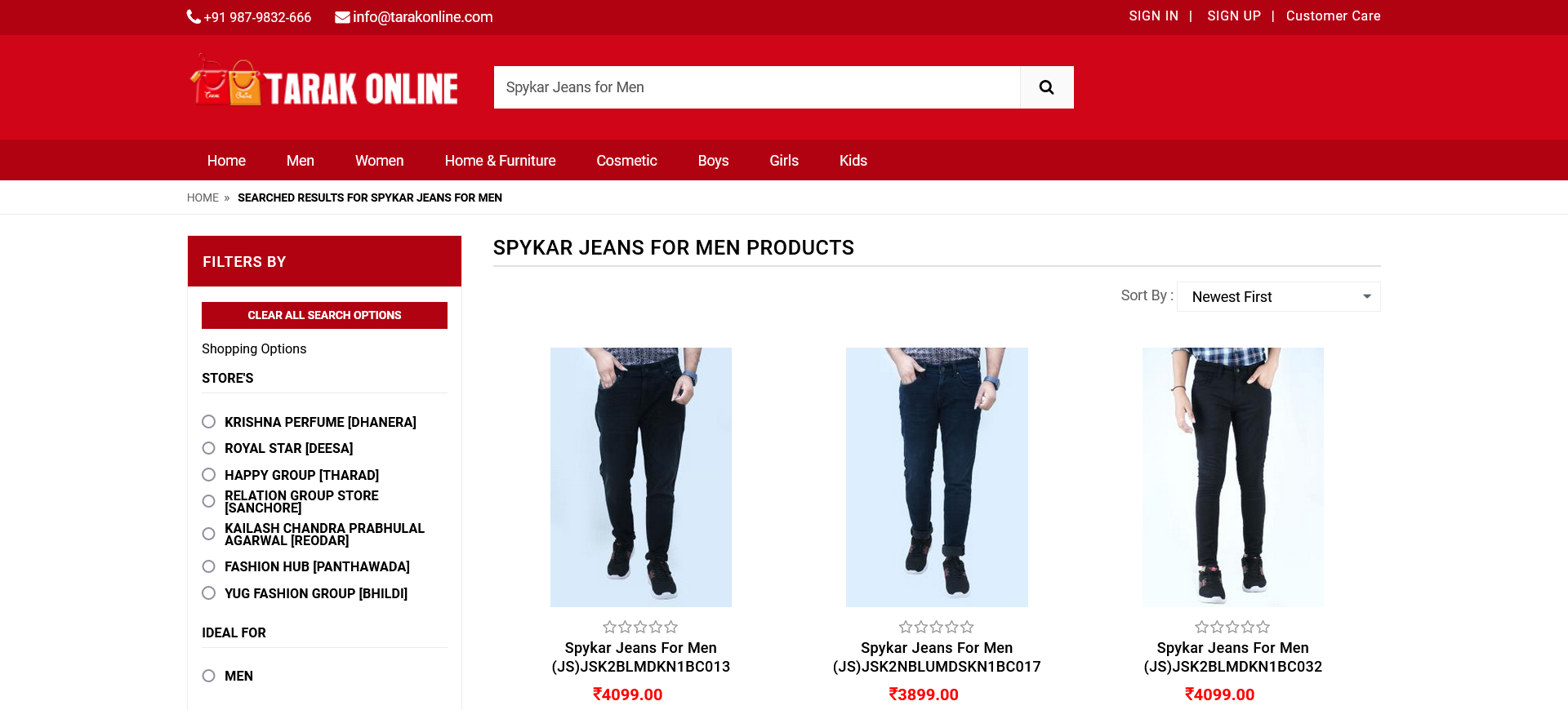
Step 5 : You will find the "Key Features" of that item and the "Specifications" of the item like "General Features" etc.
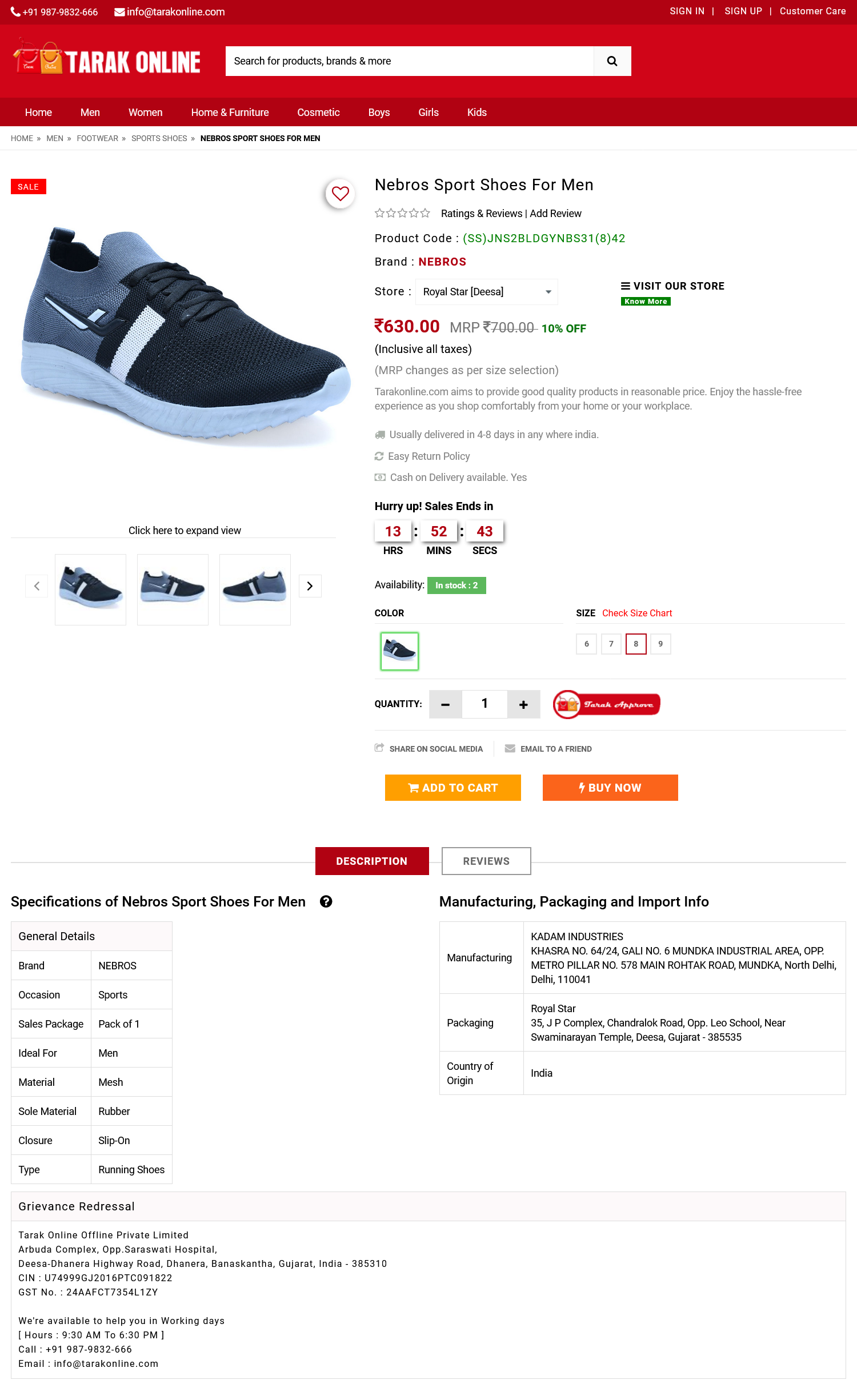
Step 6 : You will select Store in the List of the Store where you purchase the product then you will select color, size and quantity.
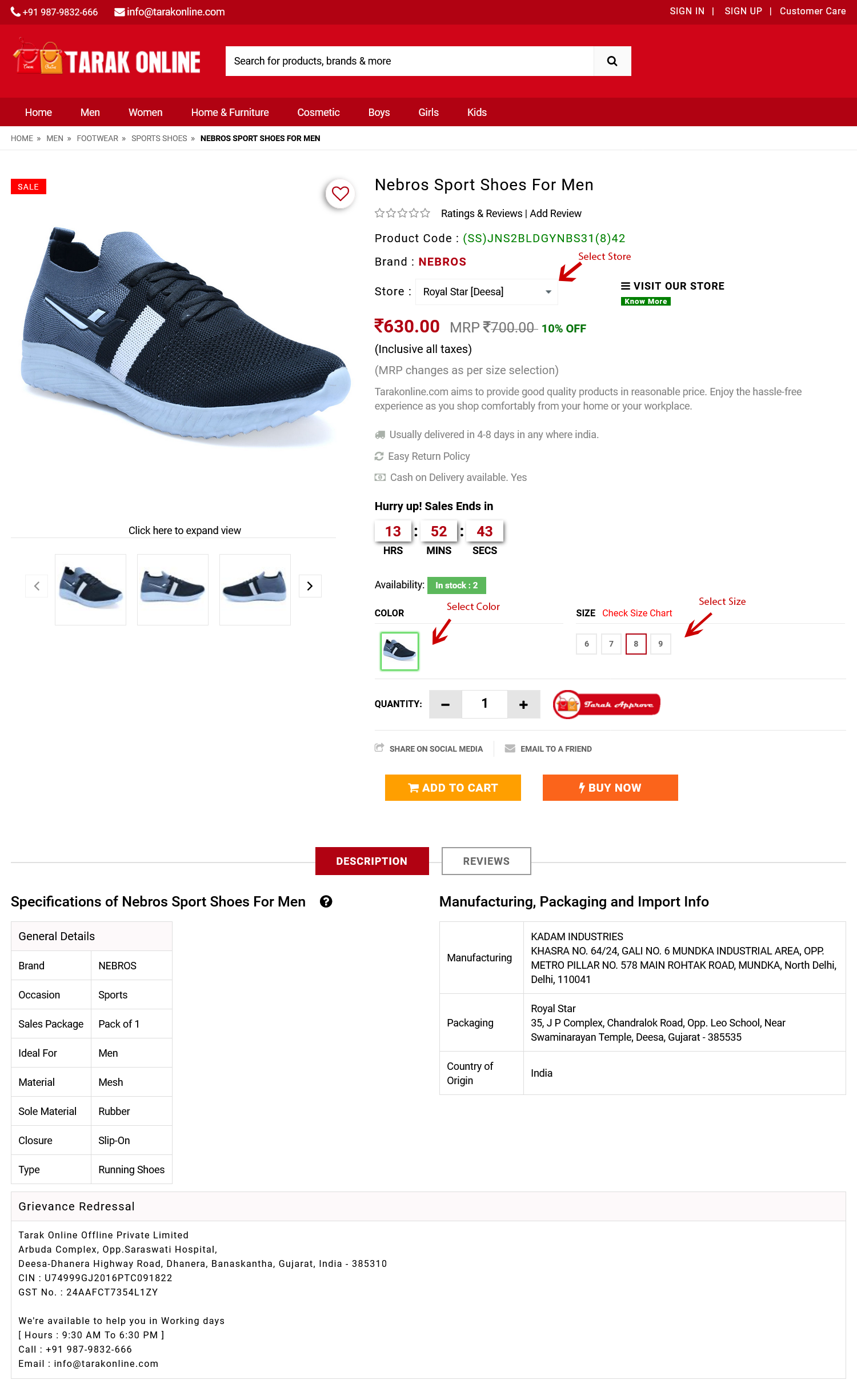
Step 7 : You will purchase more then one product then click on "ADD TO CART" Button. Otherwise Click On "BUY NOW" Button
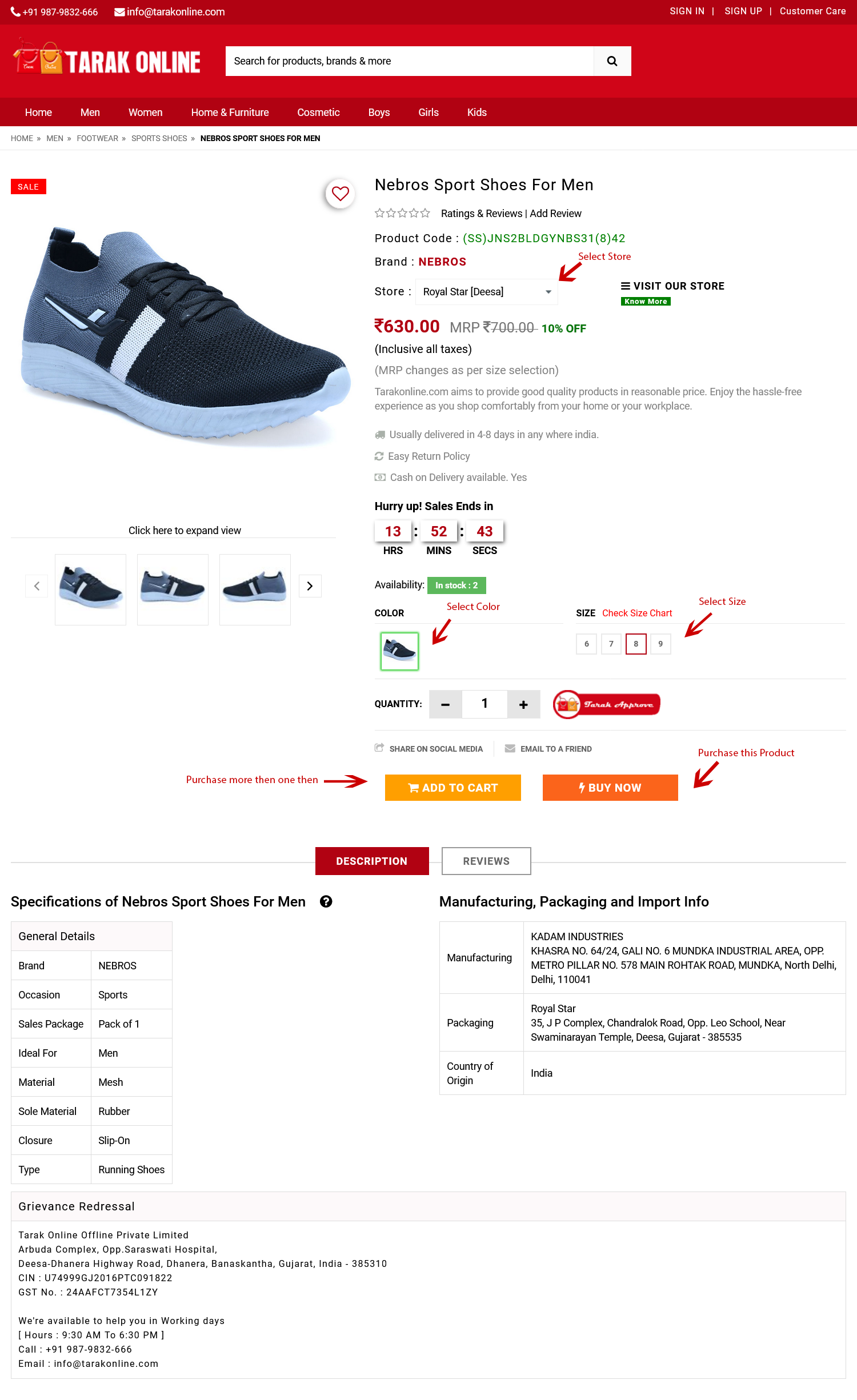
Step 8 : If You have already Register then login to your account in tarakonline.com Otherwise Create your Account in tarakonline.com.
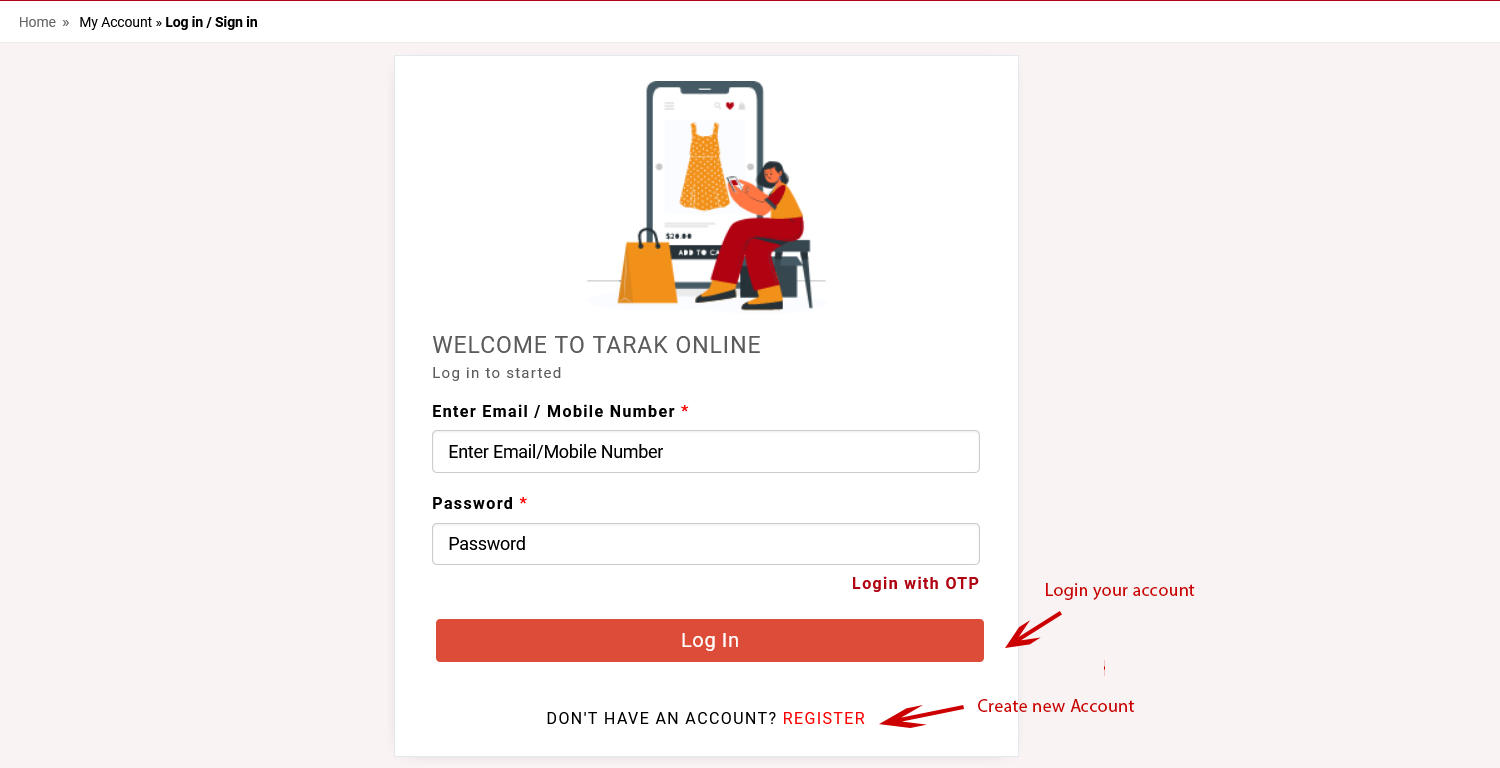
Fill up your registration detail then Click on Register now Button.
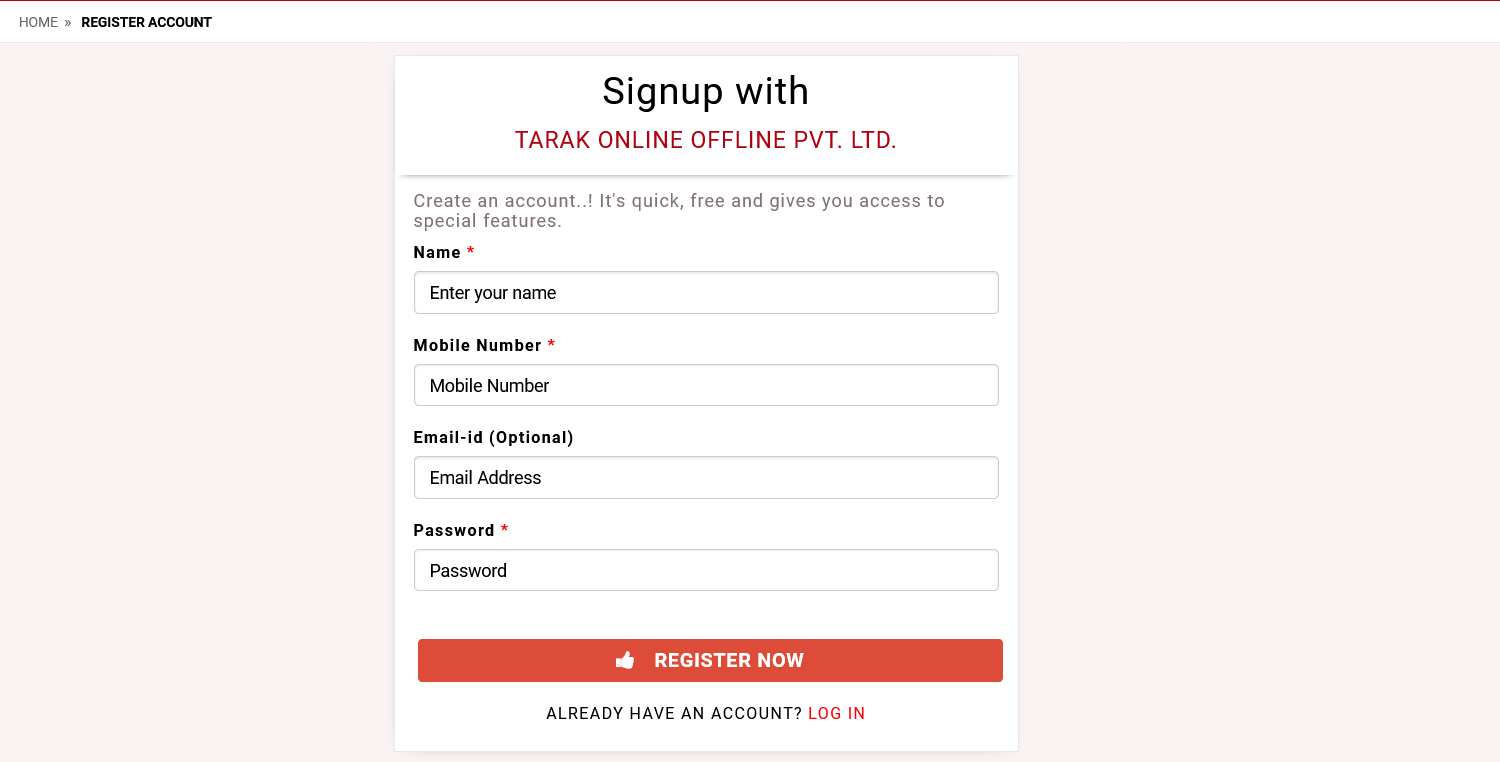
Login your Account in tarakonline.com
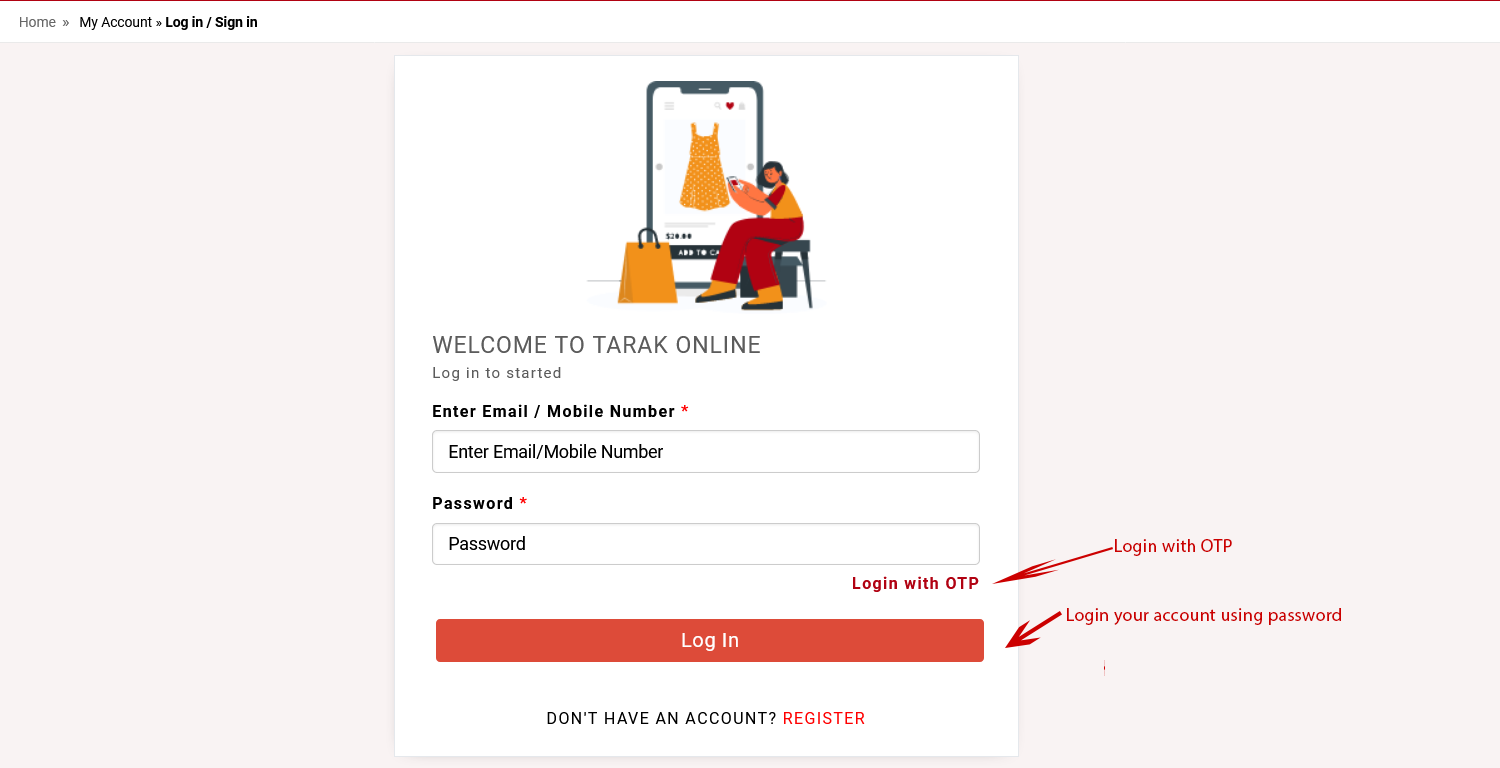
Step 9 : Now you need to check your ordered product details like size, color etc.
If you have coupon code then Apply coupon code.
Then Click on "PROCEED TO CHECKOUT" Button.
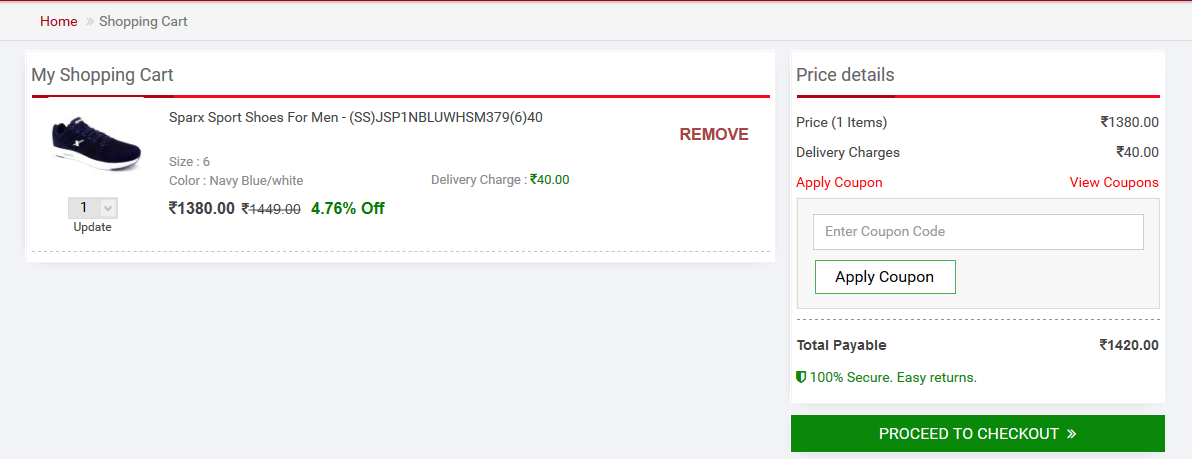
Step 10 : Fill up the delivery details using "Add New Address" Option then select
your delivery address.
Then Click on "CONTINUE" Button.
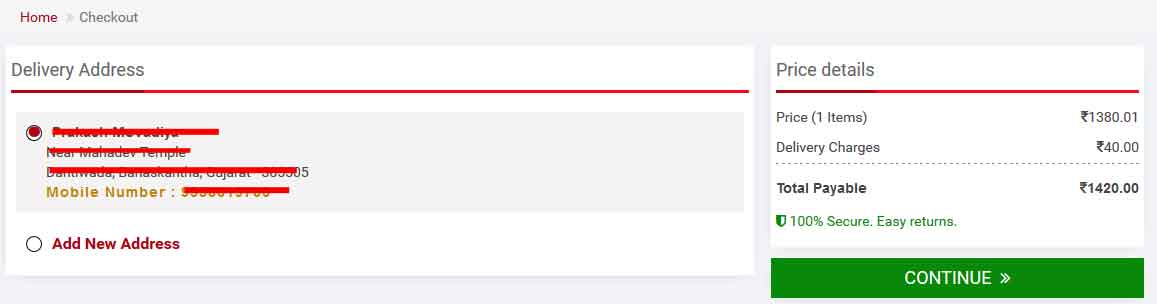
Step 11 : Choose Payment Mode Option "Cash On Delivery" OR "Online Payment".
[ Cash On Delivery ]
Step 12 : Now you need to select the "Payment Mode". I have selected "Cash on Delivery" i.e cash will be paid on the delivery of the product.
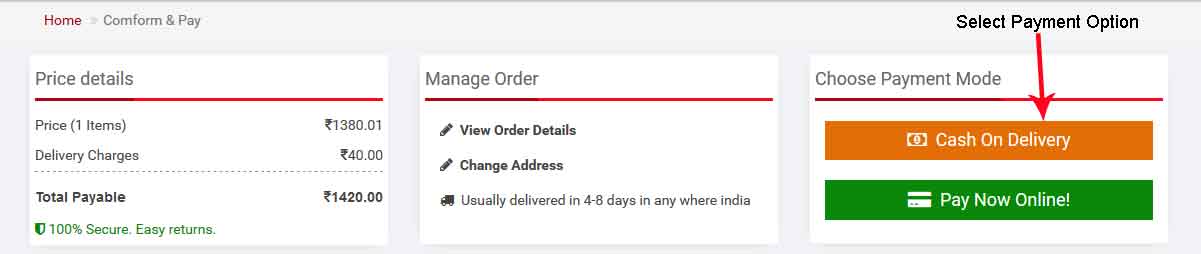
Verify the mobile number associated with the delivery address using OTP sent on your register mobile number Then Click on "CONFIRM ORDER" Button.
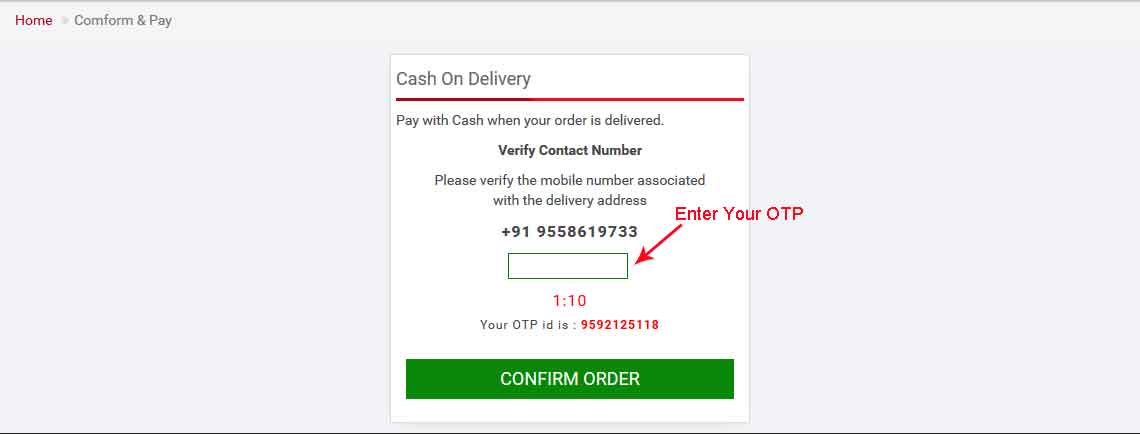
[ OR ]
[ Online Payment ]
Step 13 : You can select other options available for the "Pay Online Payment" then Amount will be paid using Debit Card, Credit Card, EMI, Net Banking.
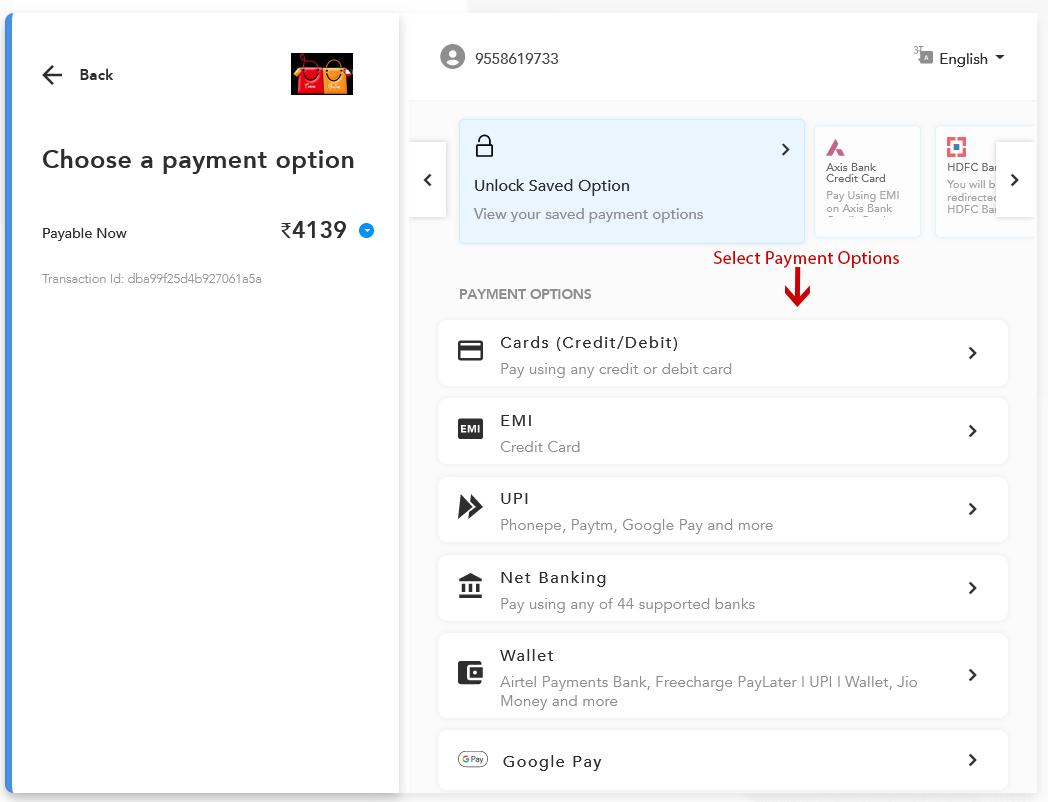
Step 14 : You can select Your Bank name and fill up your Other detail then finally Click on pay Button.
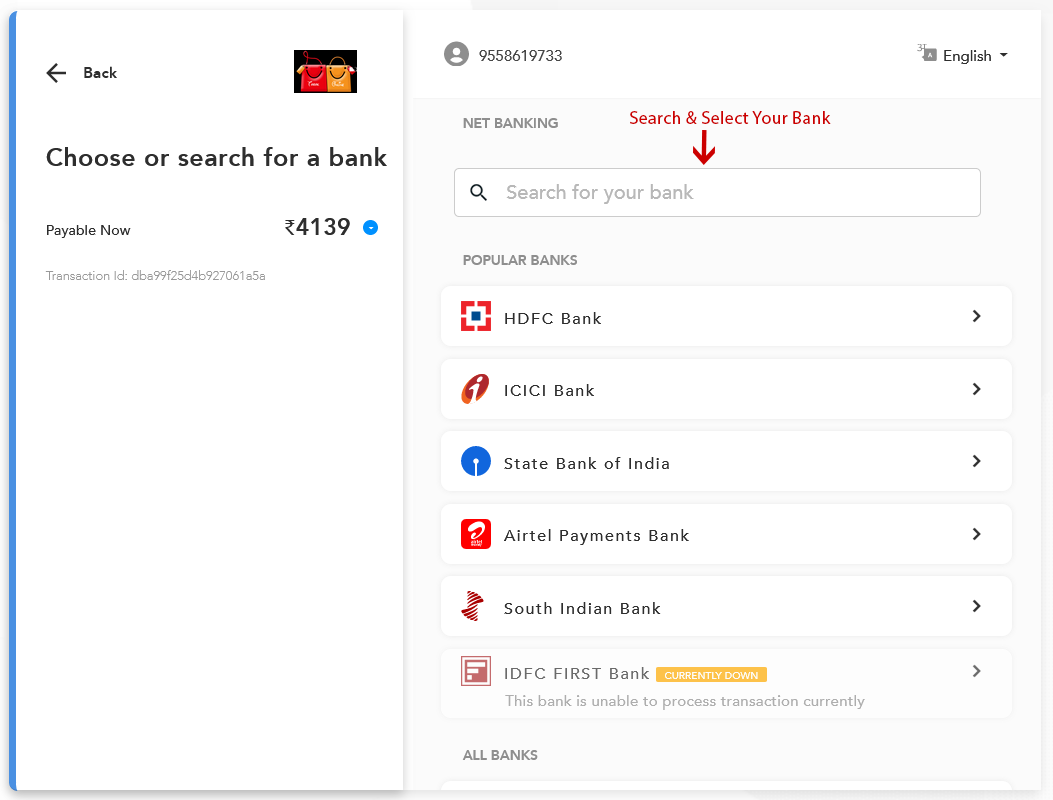
Step 15 : You can select many other options available for the payment like Debit Card, Credit Card. and You can Your Card details then finally Click pay Button.
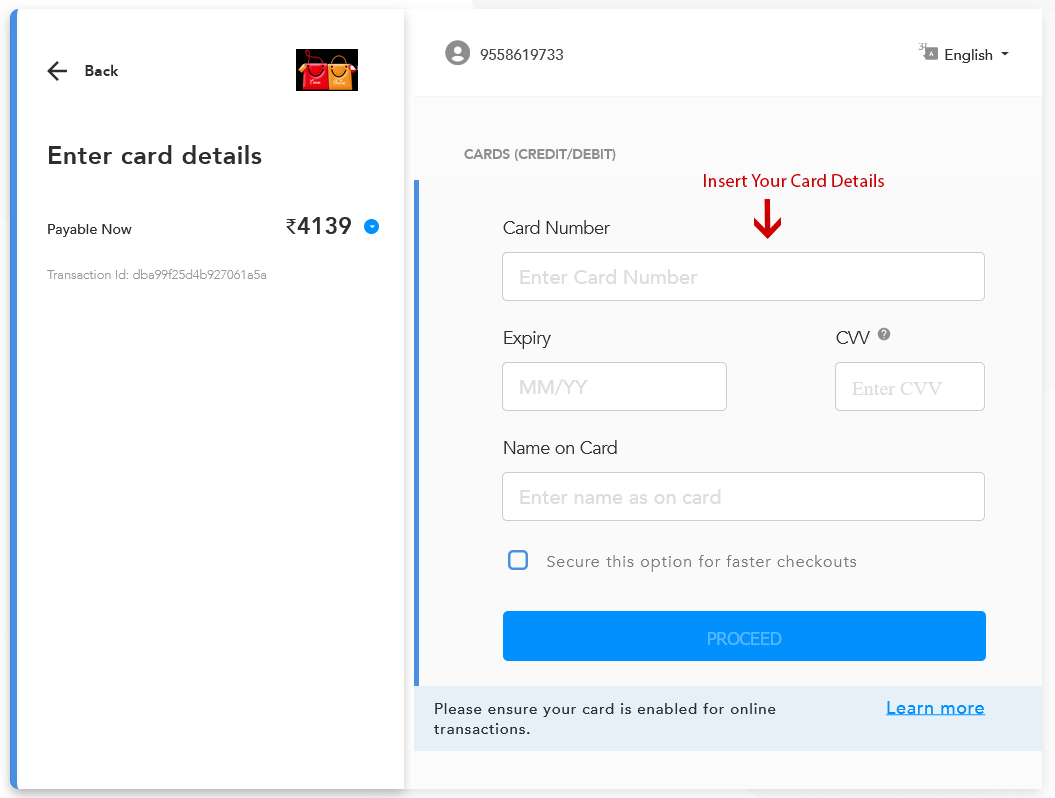
Step 16 : You can VPA Address details then finally Click pay Button.
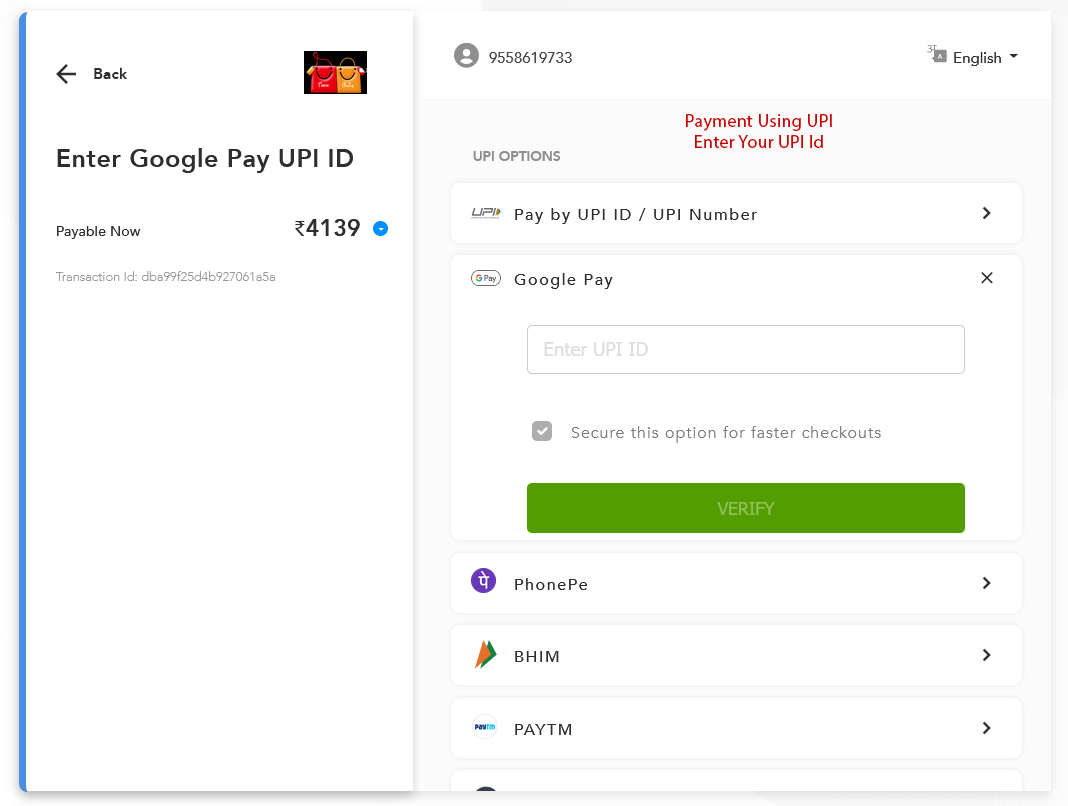
Step 17 : You have Ordered the Item Successfully. You can view the Order Summary like the date of delivery and the price of the item.